Ep. 18: 5 Best practices for writing killer captions
Authentic Online Marketing with Ruthie Gray - Podcast autorstwa Ruthie Gray
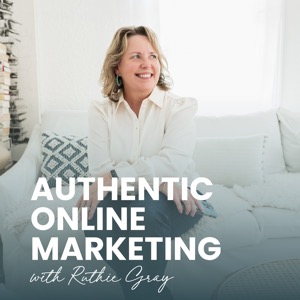
Kategorie:
5 Best practices for writing killer captions; click below for shownotes https://ruthiegray.mom/writing-killer-captions/ Instagram Caption Blueprint https://creative-creator-6398.ck.page/ab5350d864 See Episode 12 for information on Linktree What I’m about to share with you can apply to not only captions, but titles for going live, reels, and IGTV. You can also use these tips to craft your bio - research shows you have 7 seconds when someone lands on your bio to either convert or click away. Writing Killer Captions Step One: Craft a title https://coschedule.com/headline-analyzer https://headlines.sharethrough.com/ Writing Killer Captions Step Step Two: Share a hook "True or false", "It was the worst day ever", "For six weeks I was in and out of hospitals", "Which is more important ?" Grab my hook resource, "Instagram Caption Blueprint". Writing Killer Captions Step Three: Craft caption Provide good spacing! Nobody wants to read clumped up writing. IG has just made this easier by allowing for spacing! Add emojis to pull the eye along. Stagger long/short/medium form (see episode 12, “How to find the best Instagram filters for stories + linktree and IG captions) Spend time here. Throwing words at people doesn’t work. You want to STAND OUT and STOP them from scrolling! Writing Killer Captions Step Four: Call To Action The key ingredient to a caption I see many people overlooking is to leave a call to action. The CTA shouldn’t always be head to the blog or click my link in bio! Drop the breadcrumbs! If you want more breadcrumb ideas, grab my Instagram Caption Blueprint. Writing Killer Captions Step Five: Use a scheduler Use Later.com to type and set up in desktop. It’s free for up to 30 photos per month; upload and type in those captions. Then, schedule posts and save hashtags in the notes section using categories so all you have to do is search the category, find those hashtags, and select and BAM! They’re added to your caption! Download the app to your phone - this way you can upload pics from your camera to Later.com so that when you’re ready to craft those captions at your desktop, your photos will be right there! PRO TIP: Unsplash.com is now an added feature of Later so you can access stellar stock photos right in the app! Grab my Instagram Caption Blueprint.
